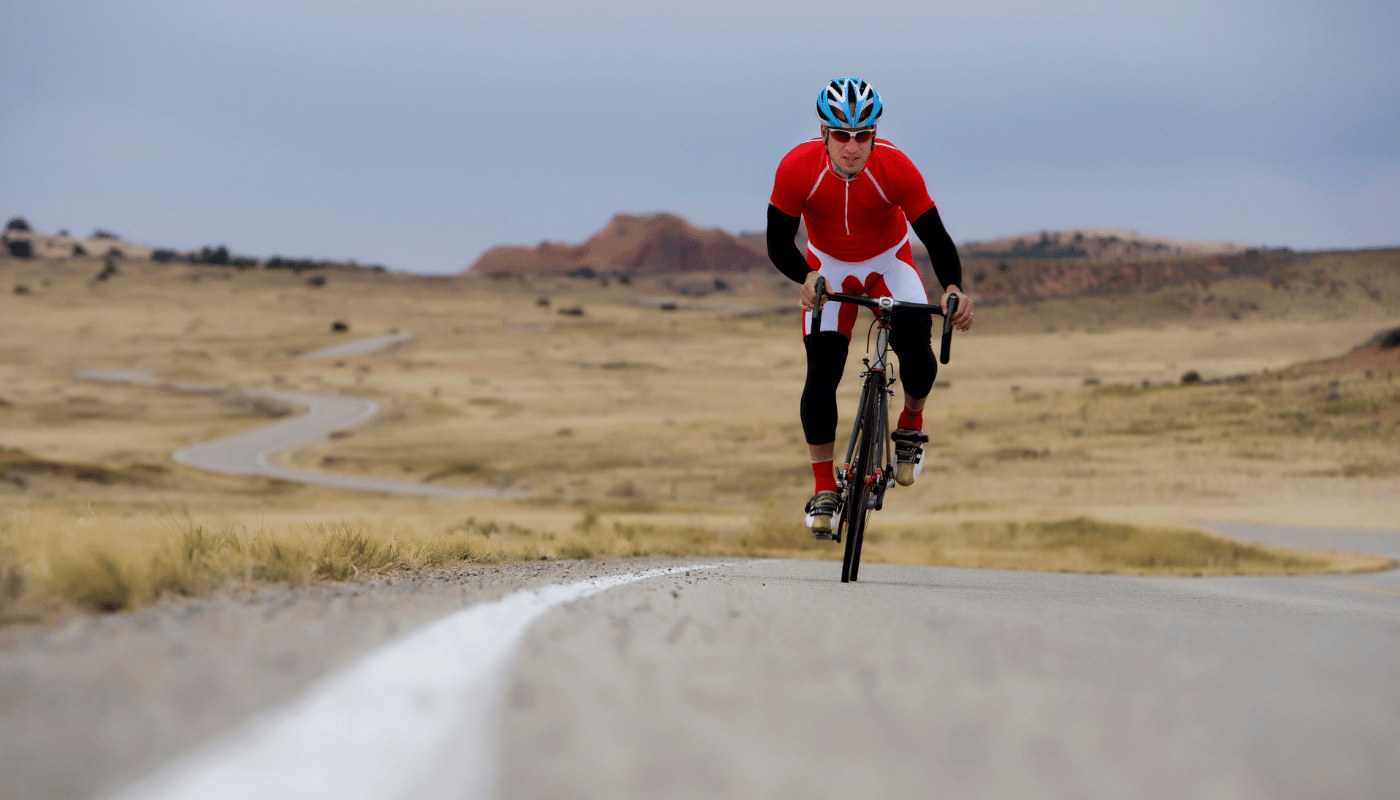Are you facing frustrating slowdowns with your gaming laptop, turning your seamless virtual adventures into a choppy nightmare? It’s a common plight that many gamers encounter, but the reasons behind it can vary widely. From outdated hardware to sneaky background processes, several culprits could be throttling your laptop’s performance. Dive into our comprehensive exploration to uncover the root causes of your gaming woes and how you can reclaim the blistering speeds your games demand.
Overheating Issues Affecting Performance
When it comes to gaming laptops, performance is key. However, one of the most common culprits behind a sluggish gaming experience is overheating. Overheating not only slows down your system but can also cause long-term damage to components, significantly shortening the lifespan of your laptop. Understanding why overheating occurs and how it impacts performance is essential for any gamer looking to maintain their rig in top condition.
At the heart of the issue, laptops, especially those designed for gaming, pack powerful components into a very compact space. This concentration of hardware generates a lot of heat during operation, more so when running resource-intensive games. If the cooling system—comprising fans, heat sinks, and thermal paste—isn’t functioning optimally, heat builds up, causing the CPU and GPU to throttle. Throttling is a protective measure that reduces the performance of these components to prevent overheating, leading to noticeable slowdowns in game play and responsiveness.
Moreover, ambient temperature and poor ventilation can exacerbate overheating problems. Operating a gaming laptop in a hot environment or on a surface that blocks air vents restricts cool air flow into the laptop and traps heat inside. Regular maintenance is crucial to prevent overheating. This includes cleaning out dust and debris from air vents and replacing old thermal paste, which can dry out and become less effective over time. Additionally, using a cooling pad can help by increasing airflow and dissipating heat more efficiently.
- Cleaning air vents regularly to ensure proper airflow
- Replacing old thermal paste to improve heat conduction
- Using a cooling pad to help dissipate heat
- Avoiding hot environments and ensuring the laptop is used on surfaces that do not block vents
- Checking for background processes and software that might be overloading the CPU/GPU
Understanding the link between overheating and performance degradation is crucial for gamers. By taking proactive steps to manage heat, you can ensure your gaming laptop continues to offer an optimal gaming experience. Remember, maintaining your laptop’s cooling system is not just about preventing slowdowns; it’s about protecting your investment in the long run.
Insufficient RAM for Gaming Demands
When it comes to gaming, the role of Random Access Memory (RAM) cannot be overstated. RAM serves as a bridge between your system’s storage and the CPU, temporarily holding data for quick access. Games, especially modern titles, require a significant amount of data to be processed in real-time, which is where sufficient RAM comes into play. If your gaming laptop is equipped with insufficient RAM, you might experience noticeable slowdowns or stuttering during gameplay. This is because the system has to constantly swap data in and out of the slower storage instead of keeping it readily available in the RAM.
For gamers, this bottleneck means that the immersive experience they crave is often marred by performance hiccups that can even affect the outcome of the game. High-resolution textures, vast open worlds, and complex AI behaviors are just a few aspects of modern games that demand a hefty amount of RAM. When the system cannot meet these demands, it resorts to using the hard drive or SSD as an extended form of memory, which is vastly slower, leading to performance issues. Consequently, having an adequate amount of RAM is crucial for gamers who wish to experience smooth, uninterrupted gameplay.
It is important to note that the amount of RAM needed can vary significantly from one game to another. Therefore, gamers should consider the requirements of their favorite or most demanding games when assessing if their laptop’s RAM is sufficient. Upgrading the RAM can be a straightforward solution for those looking to improve their system’s gaming performance. However, it’s essential to ensure compatibility and consider the maximum RAM capacity supported by your laptop.
Understanding RAM Requirements for Optimal Gaming
Delving into the specifics of RAM requirements for gaming, several key factors come into play. First and foremost, the minimum and recommended RAM specifications provided by game developers offer a baseline but aiming higher can provide future-proofing and a buffer for multitasking. Additionally, the operating system itself consumes a portion of RAM, which means the available memory for games is less than the total installed RAM.
Factors Influencing RAM Efficiency in Gaming
In exploring the nuances of how RAM impacts gaming performance, it’s clear that not just the quantity, but also the speed and type of RAM (e.g., DDR4, DDR5) affect how efficiently data is handled. Moreover, dual-channel configurations can offer significant performance improvements over single-channel setups by increasing the data transfer rate between the RAM and the CPU. Therefore, understanding these aspects is crucial for gamers looking to optimize their system’s performance.
- Check if your laptop supports RAM upgrades and the maximum capacity.
- Consider the RAM specifications of your most played games.
- Assess multitasking needs beyond gaming to determine the ideal RAM size.
- Research the benefits of upgrading to faster RAM or utilizing dual-channel configurations.
- Consult with professionals or resources specific to your laptop model for upgrade advice.
Outdated Graphics Card Drivers
One of the critical components that can significantly impact the performance of your gaming laptop is the graphics card. However, even the most high-end graphics card can fall short in delivering the optimal gaming experience if its drivers are outdated. Graphics card drivers are essential software that act as a bridge between your system’s hardware and software, enabling your operating system and programs to fully utilize the capabilities of the graphics hardware. When these drivers are not up to date, you might experience reduced frame rates, graphical glitches, or even software crashes, which can drastically affect your gaming experience.
Updating your graphics card drivers can lead to an immediate boost in performance, especially in newer games that take advantage of the latest technologies. Manufacturers regularly release updates to their drivers, often including enhancements for newly released games, bug fixes, and improvements in stability and performance. Failing to update your drivers means that your graphics card is not operating at its full potential, thus impacting the overall speed and responsiveness of your gaming laptop.
Besides ensuring an enhanced gaming experience, keeping your graphics card drivers updated also ensures that your system is secure from vulnerabilities that can be exploited by malware. It’s a straightforward process that can have a significant impact on your laptop’s performance. Most graphics card manufacturers offer software utilities that make updating drivers an almost automated process, alerting you when new updates are available and guiding you through the installation process.
- Improved game performance and frame rates
- Enhanced compatibility with new and upcoming games
- Bug fixes and improved stability
- Optimized system security against vulnerabilities
- Smoother overall computing experience
Further Insights on Updating Graphics Card Drivers
Delving deeper into the realm of graphics card drivers, it’s clear that keeping them updated is more than just a recommendation—it’s a necessity for any serious gamer. The process not only ensures that your laptop is capable of running games at their intended performance levels but also extends to overall system health. For instance, updated drivers can resolve issues that cause excessive heat generation, thus prolonging the lifespan of your gaming laptop.
The Importance of Regular Driver Updates
Understanding the importance of regular driver updates puts you in a better position to maintain the efficiency and longevity of your gaming laptop. It’s a simple maintenance task that can lead to significant benefits, ensuring that every gaming session is as enjoyable as the last. Remember, the key to unlocking the full potential of your gaming hardware lies in keeping its software environment, particularly the graphics card drivers, in their best possible state.
High Background Process Utilization
One of the primary reasons your gaming laptop might be experiencing slow performance is due to high background process utilization. This issue occurs when multiple programs and applications are running simultaneously in the background, consuming a significant portion of your system’s resources such as CPU, memory, and disk usage. These background processes can range from system updates and antivirus scans to synchronization services for cloud storage and open tabs in web browsers. Although these processes are essential for the proper functioning and security of your device, they can severely impact the performance of your gaming laptop, especially during resource-intensive tasks like gaming or video editing.
Identifying and managing these background processes is crucial for optimizing your laptop’s performance. Using the Task Manager in Windows or the Activity Monitor in macOS, you can monitor which processes are consuming the most resources. Once identified, you can decide whether to close these processes or adjust their settings to reduce their impact on your system’s performance. For instance, scheduling antivirus scans and system updates during times when you’re not using your laptop for gaming can help mitigate their performance impact.
Furthermore, optimizing your startup programs can significantly improve your laptop’s boot time and overall speed. Many applications are configured to start automatically when your laptop boots, which can unnecessarily slow down the boot process and reduce available resources for your primary tasks. By disabling non-essential startup programs through the system’s task manager, you can ensure that your laptop dedicates more of its resources to gaming, leading to smoother and more responsive gameplay.
Optimizing Your System for Better Performance
- Monitor resource usage regularly to identify high-impact background processes.
- Adjust settings of resource-intensive applications to minimize their impact.
- Schedule system updates and antivirus scans during off-peak hours.
- Disable non-essential startup programs to improve boot times and resource availability.
- Consider upgrading your laptop’s hardware, such as adding more RAM or switching to an SSD, for a more significant performance boost.
Enhancing Gaming Performance Through Background Process Management
By taking proactive steps to manage background processes, you can significantly enhance the performance of your gaming laptop. This involves not just temporary fixes, but also adopting habits and practices that ensure your laptop remains optimized for gaming. Regular maintenance, such as cleaning up unused applications and files, can also help in keeping your system running smoothly. Ultimately, understanding and managing background process utilization is key to unlocking the full potential of your gaming laptop, ensuring that you enjoy uninterrupted and high-quality gaming experiences.
Limited Storage Space and Fragmentation
One of the critical reasons a gaming laptop may experience slow performance is due to limited storage space and fragmentation. When your laptop’s hard drive is nearly full, it doesn’t have enough space to perform regular operations efficiently, such as creating temporary files or expanding existing ones. This lack of space can significantly hamper the system’s overall performance, especially in resource-intensive applications like video games. Furthermore, fragmentation exacerbates this issue. Over time, as you create and delete files, your hard drive’s data becomes fragmented. This means that files are scattered across the hard drive, making it harder for the gaming laptop to access and retrieve data quickly. The system has to work overtime to piece together information from different locations, leading to noticeable slowdowns.
To combat these issues, it’s essential to regularly clean your hard drive by deleting unnecessary files and uninstalling applications that you no longer use. Additionally, consider using a disk defragmentation tool, especially if you’re using a traditional HDD. These tools can reorganize the data on your hard drive, placing related pieces of files closer together, which can help improve your system’s retrieval times and overall performance. For those with SSDs, it’s crucial to note that defragmentation is not recommended and can actually reduce the lifespan of your SSD due to the additional write operations it requires. Instead, ensure that the TRIM command is enabled, which helps to optimize and manage free space efficiently, thereby maintaining the performance of your SSD.
Another strategy to alleviate storage-related slowdowns is to consider upgrading your storage solution. Adding an external hard drive for additional space or replacing your current hard drive with a larger capacity model can provide immediate relief. Better yet, upgrading to a solid-state drive (SSD) can offer a significant performance boost. SSDs have faster read/write speeds compared to traditional hard drives, leading to quicker boot times, faster game loads, and overall snappier system responsiveness. While this upgrade can be more costly, the performance benefits for gaming and general use are well worth the investment.
- Regularly delete unnecessary files and uninstall unused applications to free up hard drive space.
- Use disk defragmentation tools to optimize hard drive performance (for HDDs).
- Ensure TRIM is enabled for SSDs to maintain their efficiency.
- Consider upgrading to a larger hard drive or adding an external hard drive for additional storage.
- Upgrade to an SSD for a significant boost in performance and responsiveness.
In conclusion, addressing the issues of limited storage space and fragmentation can significantly enhance the performance of your gaming laptop. By maintaining a clean and organized hard drive, using the right tools for optimization, and considering upgrades when necessary, you can ensure that your gaming experience remains smooth and enjoyable. Remember, a well-maintained system is key to achieving the best performance possible, so take the time to assess and improve your storage situation regularly.